“My private stash of cash I can use for everyday expenses & online shopping,”
New: You can simply top-up your existing account yourself.
You will have already received a MicroGift from your employer or maybe from even from a Company where you are a customer.
Key features:
✓ Use anywhere, Mastercard is accepted – Retail stores and on-line
✓ All re-loads are added to your Mastercard in your phone wallet
✓ Easy top-up via your retailer or on-line
✓ Re-load from $25.00
Simply login to the MicroGifts App on your mobile phone & select 'Top-up your MasterCard'
And perfect for those everyday transactions that clog up your bank statements.
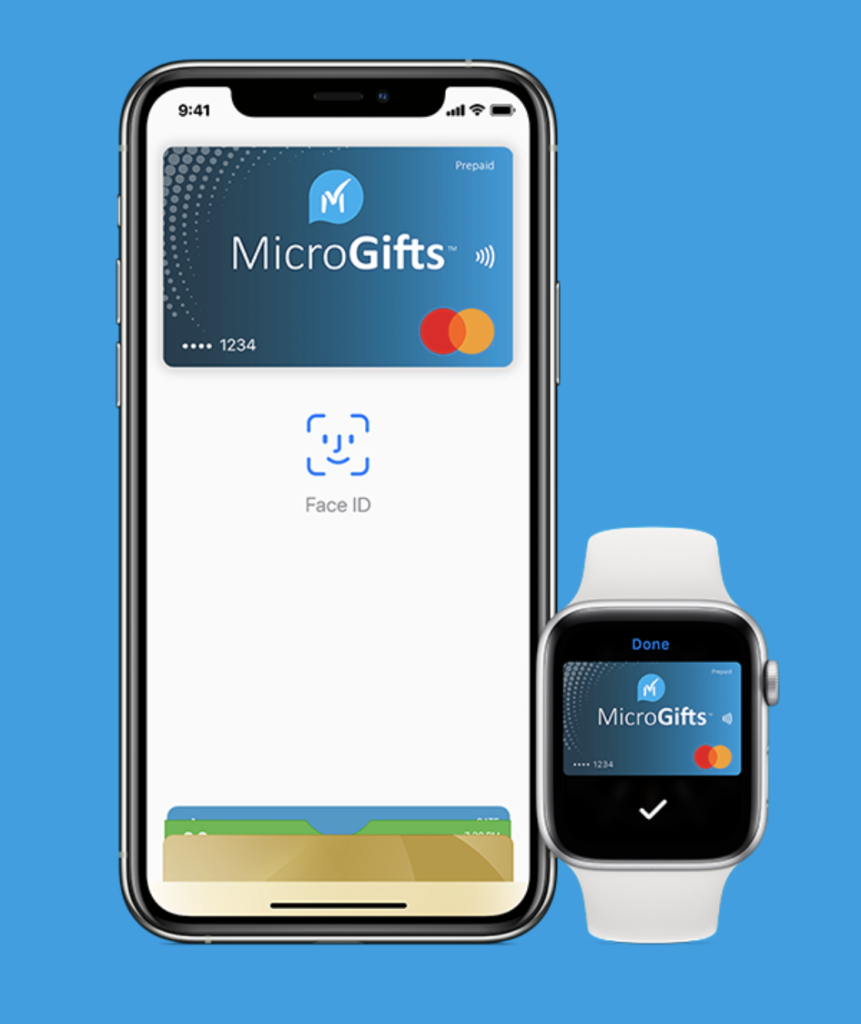
Everyday Coffees
Drinks with friends
A risk free way to transact online
Emergency Cash ready on your mobile
MicroGifts – Quick Overview
How do I activate my physical Gift Card?
Once the physical card is scanned & paid at the retailer cash register it will be available for activation.
- Simply open the card packaging to show the QR code.
- On your mobile scan the printed QR code.
- This will then prompt you to enter your name, & Australian mobile number with a prompt to send.
- That mobile number will then receive an encoded SMS for Digital Cash with a link specific to your mobile number.
- Click on the link – if you haven’t had a card previously it will ask you to download the App from the Apple App store or Google Play store. Download the MicroGifts App.
- On opening the MicroGifts App it will prompt you to Create an Account with your details, verified with the activation code at the bottom of the SMS.
- You should now see the card and value in the App with all the card Mastercard details (card #, expiry & CVC code (under the blue button) it is now available to use.
- To load to Apple or Google Wallet simply click load the wallet.
Once you have setup your app account all subsequent cards are automatically added to your account for use with the balance accumulating.
If you load to wallet all subsequent gifts you add to wallet will be added to the same card you previously loaded into your wallet. That way you always have a “live” running’ Balance.
Where can I use my MicroGifts Card?
The gift card can spent anywhere prepaid Mastercard is accepted in retail or online.
Does you balance grow with each card?
Yes you can see the live balance load every time you add a card
How do I add funds to my existing Mastercard?
Simply access the MicroGifts App with use your existing account Mobile number & Password with your 2 factor authentication.
- View my Cards
- Top-up your existing Mastercard
- follow the prompts
My Digital Cash card in my wallet?
Your Digital Cash Mastercard will remain in your wallet, each additional gift received or purchased allocated to the same Australian mobile number will automatically load onto the same card wallet, allowing the balance to build over time. You can see a ‘Live” balance in your MicroGifts app anytime showing all transactions on the card and your running balance.
How does Digital Cash work?
If you would like to learn more about Digital Cash and how it works click on visit our How does it Work page.
Does Apple & Google Pay have age restrictions ?
Both Apple Wallet & Google Wallet have restrictions on their mobile pay usage by age for some payment methods. These a driven by the birth date you validated on setting up your account. You can check your account as outlined below & check conditions of use & age restrictions –
Apple
Apple – check your Apple ID
- Go to Settings > [your name].
- Tap Name, Phone Numbers, Email. You may need to enter your Apple ID password.
- Tap Birthday.
To check you registered age in your Google Account
- Go to Settings
- Google Services
- Manage your Google Account
- Personal Info
- Birthday
If you are blocked from adding Your Card to wallet due to age how can I use the card?
You will be able to load the Digital Cash card to the MicroGifts App on your phone, but may be restricted loading payment cards into wallets due to age.
If you have already loaded your card into the MicroGifts App on your phone the value remains available for you to use by manually entering the card number, expiry date, & CVC just like any other plastic card particularly for online usage. These details are available in the MicroGifts App under show card details.
How do I activate my electronic Gift Card?
If you receive an electronic version you will be sent an encrypted link :
- Click on the Link.
- This will then prompt you to enter your name, & Australian mobile number with a prompt to send.
- That mobile number will then receive an encoded SMS for Digital Cash with a link specific to your mobile number.
- Click on the link – if you haven’t had a card previously it will ask you to download the App from the Apple App store or Google Play store. Download the MicroGifts App.
- On opening the MicroGifts App it will prompt you to Create an Account with your details, verified with the activation code at the bottom of the SMS.
- You should now see the card and value in the App with all the card Mastercard details (card #, expiry & CVC code (under the blue button) it is now available to use.
- To load to Apple or Google Wallet simply click load the wallet.
Once you have setup your app account all subsequent cards are automatically added to your account for use with the balance accumulating.
If you load to wallet all subsequent gifts you add to wallet will be added to the same card you previously loaded into your wallet. That way you always have a “live” running’ Balance.